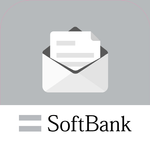
If you use + Message v10.1.1 (Version updated from SoftBank Mail to + Message), you need to switch the application manually.
advertisement
| Naam | SoftBankメール |
|---|---|
| Versie | 12.0.0 |
| Update | 08 nov. 2024 |
| Grootte | 21 MB |
| Categorie | Communicatie |
| Installaties | 10mln.+ |
| Ontwikkelaar | SoftBank Corp. |
| Android OS | Android 8.0+ |
| Google Play ID | jp.softbank.mb.mail |
SoftBankメール · Beschrijving
If you are using + Message v10.1.1 (version updated from SoftBank Mail to + Message), you need to switch apps manually. Please switch to the latest + message or SoftBank mail by the following procedure.
[Please read: About backing up]
By pressing Uninstall, all data of SoftBank Mail (+ Message for some customers) will be deleted. Be sure to perform backup according to the detailed procedure.
If you do not migrate the data correctly, you may delete the data. Check the following site for the procedure.
● Click here for how to migrate data from the previous + Message v10.1.1 to the latest + Message
http://help.mb.softbank.jp/app/plusmessage/sp/99-01-02-01.html
● Click here to return to SoftBank Mail from the previous + Message v10.1.1
http://help.mb.softbank.jp/app/plusmessage/sp/99-01-03.html
------------------------------
Information is also provided on the frequently asked questions (FAQ) on the SoftBank website.
https://www.softbank.jp/support/faq/search/?query=SoftBank%E3%83%A1%E3%83%BC%E3%83%AB
Q: I want to know how to migrate data.
・ Migrate "SoftBank Mail" mail data from old terminal to new terminal
・ Move from “SoftBank Mail” to “+ Message”
A: If you do not migrate the data correctly, you may delete the data. Please confirm the procedure from the following site.
http://help.mb.softbank.jp/app/smail/99_category.html
Q: I want to prevent notification of spam received from senders who are not registered as contacts.
A: Please go to "Settings" → "Common Settings" → "Filtering for unregistered contacts".
Sorted to "Unknown sender folder", and will not be notified of receipt.
Q: How do I display the number of unread messages on the icon?
A: The number of unread items can be displayed by displaying it in the widget.
(Operation method may be different depending on OS and terminal)
Long-press the SoftBank mail icon on the home screen → “Widget” → “Mail (simple display) 1 × 1” → Place on the home screen
Q: New mail is not automatically received unless the mail application is started.
A: It is necessary to enable communication even when SoftBank Mail app is not running (even in the background). Make sure that background communication is not restricted by an application that reduces battery consumption.
Q: "Notification" of new mail is not displayed.
A: Please check the notification settings of Android OS.
* Example of Android 9 (the operating method may be different depending on the OS and terminal)
Check if notifications are turned on in Android “Settings” (* gear icon) → “Apps and notifications” → “Notifications” → “Email”.
* "(SoftBank) Mail" must be set in the default SMS application.
Please also check the FAQ below.
Q: I receive emails with an email application other than SoftBank.
A: The default SMS app may be another app.
Click “Settings” → “Send / Receive Settings” → “SMS Send / Receive Settings”.
Check that "Email has been set as default SMS app."
https://www.softbank.jp/support/faq/view/15787
Q: I can't send or receive emails
A: Please check the following.
(1) The message may have exceeded the upper limit (5,000 messages). Please delete old messages. In addition, the function to delete old messages automatically can be set from the following.
Click “Settings” → “Common Settings” → “Detailed Settings” → “Delete Old Messages”.
②Email address may not be reflected.
Click “Settings” → “Transmission / Reception Settings” → “Wi-Fi Connection Settings / Email Address Reflection” and ask for resetting.
https://www.softbank.jp/support/faq/view/15367
③ It may have been filtered by the spam filter settings. Try changing your settings.
* The spam mail filter is a function to judge whether S! Mail (MMS) sent to customers is spam or not, and reject it.
"My SoftBank (web site)" → "Email settings" → "Junk mail filter"
https://www.softbank.jp/support/faq/view/10913
Q: I can't send or receive on Wifi
A: Please check the following.
(1) Try resetting "Wi-Fi connection settings / email address reflection".
Click “Settings” → “Transmission / Reception Settings” → “Wi-Fi Connection Settings / Email Address Reflection”.
https://www.softbank.jp/support/faq/view/15367
(2) When Airplane mode is ON, automatic reception is not possible when connected to Wifi.
い た だ く Please receive manually or turn off airplane mode.
Q: My emoji, decoreme, and template are not available.
A: It can be used on some terminals released from SoftBank. Some models and terminals sold by companies other than SoftBank do not have materials, so they cannot be used.
Q: HTML mail is not displayed.
A: HTML mail is not supported.
+ You can check HTML mail by switching to the message application and using it.
------------------------------
[Features of SoftBank mail application]
● Switchable between thread (conversational) display and folder display.
● Compatible with sending and receiving decoration mails and pictograms
● As a countermeasure for unsolicited emails, emails from senders whose address book is not registered can be automatically sorted to a dedicated folder / thread
● Maximum send / receive size 2MB
● On Y! Mobile mobile phones, you can use e-mail (MMS) with the e-mail address "***@ymobile.ne.jp".
[Compatible models / platforms and compatible app latest versions]
・ SoftBank smartphones (SHARP models are not supported until the model launched in 2013, Fujitsu models are not compatible with 201F / 202F only, Kyocera models are not compatible with 201K only. Sony models are not compatible with XperiaXZ2 and cannot be updated or reinstalled from Google Play. Please use from the custom app. Tap [Apps]-> [Softbank folder]-> [Smart custom] in the order of operation on the terminal and select from "Smart custom".)
・ Y! Mobile smartphones (STREAM S, Nexus 5, Nexus 6, Media Pad M1 8.0, and models released before the Y! Mobile service was launched are not supported.)
・ Android OS version 2.2 or higher recommended
Android-Android OS version 2.x = Latest application version Ver2.8
-Android OS version 4.x or higher = Latest application version Ver8.1
* Sim free models may not be available.
【please note】
● Please note that uninstalling this app will delete this app, including sent and received mail.
* Please note that deleted mail will not be restored even if you reinstall the SoftBank Mail application.
● Be sure to check the SoftBank Mail App Software License Agreement on the following developer web page before using it
● Advertisement display can be changed to OFF from “Settings” → “Common settings” → “Advertisement display”.
● If you use a Y! Mobile smartphone, please check the license agreement of Y! Mobile before using it.
[Please read: About backing up]
By pressing Uninstall, all data of SoftBank Mail (+ Message for some customers) will be deleted. Be sure to perform backup according to the detailed procedure.
If you do not migrate the data correctly, you may delete the data. Check the following site for the procedure.
● Click here for how to migrate data from the previous + Message v10.1.1 to the latest + Message
http://help.mb.softbank.jp/app/plusmessage/sp/99-01-02-01.html
● Click here to return to SoftBank Mail from the previous + Message v10.1.1
http://help.mb.softbank.jp/app/plusmessage/sp/99-01-03.html
------------------------------
Information is also provided on the frequently asked questions (FAQ) on the SoftBank website.
https://www.softbank.jp/support/faq/search/?query=SoftBank%E3%83%A1%E3%83%BC%E3%83%AB
Q: I want to know how to migrate data.
・ Migrate "SoftBank Mail" mail data from old terminal to new terminal
・ Move from “SoftBank Mail” to “+ Message”
A: If you do not migrate the data correctly, you may delete the data. Please confirm the procedure from the following site.
http://help.mb.softbank.jp/app/smail/99_category.html
Q: I want to prevent notification of spam received from senders who are not registered as contacts.
A: Please go to "Settings" → "Common Settings" → "Filtering for unregistered contacts".
Sorted to "Unknown sender folder", and will not be notified of receipt.
Q: How do I display the number of unread messages on the icon?
A: The number of unread items can be displayed by displaying it in the widget.
(Operation method may be different depending on OS and terminal)
Long-press the SoftBank mail icon on the home screen → “Widget” → “Mail (simple display) 1 × 1” → Place on the home screen
Q: New mail is not automatically received unless the mail application is started.
A: It is necessary to enable communication even when SoftBank Mail app is not running (even in the background). Make sure that background communication is not restricted by an application that reduces battery consumption.
Q: "Notification" of new mail is not displayed.
A: Please check the notification settings of Android OS.
* Example of Android 9 (the operating method may be different depending on the OS and terminal)
Check if notifications are turned on in Android “Settings” (* gear icon) → “Apps and notifications” → “Notifications” → “Email”.
* "(SoftBank) Mail" must be set in the default SMS application.
Please also check the FAQ below.
Q: I receive emails with an email application other than SoftBank.
A: The default SMS app may be another app.
Click “Settings” → “Send / Receive Settings” → “SMS Send / Receive Settings”.
Check that "Email has been set as default SMS app."
https://www.softbank.jp/support/faq/view/15787
Q: I can't send or receive emails
A: Please check the following.
(1) The message may have exceeded the upper limit (5,000 messages). Please delete old messages. In addition, the function to delete old messages automatically can be set from the following.
Click “Settings” → “Common Settings” → “Detailed Settings” → “Delete Old Messages”.
②Email address may not be reflected.
Click “Settings” → “Transmission / Reception Settings” → “Wi-Fi Connection Settings / Email Address Reflection” and ask for resetting.
https://www.softbank.jp/support/faq/view/15367
③ It may have been filtered by the spam filter settings. Try changing your settings.
* The spam mail filter is a function to judge whether S! Mail (MMS) sent to customers is spam or not, and reject it.
"My SoftBank (web site)" → "Email settings" → "Junk mail filter"
https://www.softbank.jp/support/faq/view/10913
Q: I can't send or receive on Wifi
A: Please check the following.
(1) Try resetting "Wi-Fi connection settings / email address reflection".
Click “Settings” → “Transmission / Reception Settings” → “Wi-Fi Connection Settings / Email Address Reflection”.
https://www.softbank.jp/support/faq/view/15367
(2) When Airplane mode is ON, automatic reception is not possible when connected to Wifi.
い た だ く Please receive manually or turn off airplane mode.
Q: My emoji, decoreme, and template are not available.
A: It can be used on some terminals released from SoftBank. Some models and terminals sold by companies other than SoftBank do not have materials, so they cannot be used.
Q: HTML mail is not displayed.
A: HTML mail is not supported.
+ You can check HTML mail by switching to the message application and using it.
------------------------------
[Features of SoftBank mail application]
● Switchable between thread (conversational) display and folder display.
● Compatible with sending and receiving decoration mails and pictograms
● As a countermeasure for unsolicited emails, emails from senders whose address book is not registered can be automatically sorted to a dedicated folder / thread
● Maximum send / receive size 2MB
● On Y! Mobile mobile phones, you can use e-mail (MMS) with the e-mail address "***@ymobile.ne.jp".
[Compatible models / platforms and compatible app latest versions]
・ SoftBank smartphones (SHARP models are not supported until the model launched in 2013, Fujitsu models are not compatible with 201F / 202F only, Kyocera models are not compatible with 201K only. Sony models are not compatible with XperiaXZ2 and cannot be updated or reinstalled from Google Play. Please use from the custom app. Tap [Apps]-> [Softbank folder]-> [Smart custom] in the order of operation on the terminal and select from "Smart custom".)
・ Y! Mobile smartphones (STREAM S, Nexus 5, Nexus 6, Media Pad M1 8.0, and models released before the Y! Mobile service was launched are not supported.)
・ Android OS version 2.2 or higher recommended
Android-Android OS version 2.x = Latest application version Ver2.8
-Android OS version 4.x or higher = Latest application version Ver8.1
* Sim free models may not be available.
【please note】
● Please note that uninstalling this app will delete this app, including sent and received mail.
* Please note that deleted mail will not be restored even if you reinstall the SoftBank Mail application.
● Be sure to check the SoftBank Mail App Software License Agreement on the following developer web page before using it
● Advertisement display can be changed to OFF from “Settings” → “Common settings” → “Advertisement display”.
● If you use a Y! Mobile smartphone, please check the license agreement of Y! Mobile before using it.








