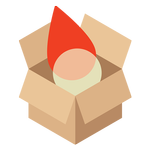
View Pano2VR panoramas and Object2VR object movies offline
advertisement
| Naam | Garden Gnome Package Viewer |
|---|---|
| Versie | 1.4.0 |
| Update | 25 okt. 2024 |
| Grootte | 20 MB |
| Categorie | Fotografie |
| Installaties | 1K+ |
| Ontwikkelaar | Garden Gnome Software |
| Android OS | Android 5.0+ |
| Google Play ID | com.ggnome.mobapp |
Garden Gnome Package Viewer · Beschrijving
Use the Garden Gnome Package Viewer to view outputs from Pano2VR and Object2VR using the package format (ggpkg files).
The Package Viewer supports all skin features including pop-ups, projection changes, and videos. There is no package size limit for GGPKG files.
To transfer a package from the computer to the device you can use any cloud drive.
To add a package using other cloud services, use the “Export… “ or “Open with...” option.
Once the package is added, you can edit the package’s name and delete it by tapping on the 3 vertical dots or long pressing on the preview image to open an edit sheet.
Tap on the cog icon in the upper right corner to open the app’s settings:
* Change the grid size.
* Keep the device awake.
* Choose to ignore the safe area at the top and bottom of the phone so that the image fills the entire screen. Note that any skin elements in these areas may get obscured or not function properly.
* Hide the close button. The close button will bring you back to the main screen. When it is hidden, you’ll need to use the back button or gesture to return to the main screen.
The app comes with a few pre-loaded examples. You can remove these as you wish. Also note, that they are simply links to online projects, so they will need internet access to work.
The Package Viewer supports all skin features including pop-ups, projection changes, and videos. There is no package size limit for GGPKG files.
To transfer a package from the computer to the device you can use any cloud drive.
To add a package using other cloud services, use the “Export… “ or “Open with...” option.
Once the package is added, you can edit the package’s name and delete it by tapping on the 3 vertical dots or long pressing on the preview image to open an edit sheet.
Tap on the cog icon in the upper right corner to open the app’s settings:
* Change the grid size.
* Keep the device awake.
* Choose to ignore the safe area at the top and bottom of the phone so that the image fills the entire screen. Note that any skin elements in these areas may get obscured or not function properly.
* Hide the close button. The close button will bring you back to the main screen. When it is hidden, you’ll need to use the back button or gesture to return to the main screen.
The app comes with a few pre-loaded examples. You can remove these as you wish. Also note, that they are simply links to online projects, so they will need internet access to work.








