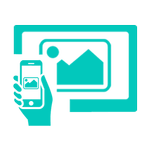
Screen mirroring with TV/PC will assist to mirror mobile to TV or Mobile to PC
advertisement
| 名前 | Screen Mirroring with TV/PC Mo |
|---|---|
| バージョン | 1.4 |
| アップデート | 2019年06月03日 |
| サイズ | 4 MB |
| カテゴリー | ツール |
| インストール | 500千+ |
| 開発元 | EasyAndroidTools |
| Android OS | Android 5.0+ |
| Google Play ID | com.agileapps.screenmirrortvpc |
Screen Mirroring with TV/PC Mo · 説明
Screen mirroring from Mobile screen to PC/TV app assists Android mobile users to mirror their mobile screens to any TV, Laptop or Desktop computer which runs browser (Windows PC or Laptop or MAC book or Linux computer).
This App also provides an option to share their screens to Smart TV (Miracast or Google Chromecast enabled) or Miracast or Google Chromecast dongles connected your mirroring screen device (Chromecast, EZCast, Anycast etc..)
Please follow the below steps to achieve fail proof screen sharing experience on different devices :
Cast Screen from Mobile to Smart TV
Below are the steps to share your Android mobile screen to a smart TV or Google Chromecast/Miracast dongles
1) Make sure the Smart TV/Wi-Fi Display Dongles supports Miracast or Google Chromecast enabled Wireless Display technology.
2) Android mobile and TV should be connected to the same network.
3) This feature works on Android mobiles with version 4.2 and above.
4) Select the Mobile to TV option from the display menu.
5) Press "Start mirroring" button and select your smart TV or Miracast / Google Chromecast dongle name from the list
5) Happy screen mirroring to TV
In this option, both Audio and Video will be transferred to TV.
Cast Screen from Android Mobile phone to Windows Laptop or Desktop screen sharing :
1: Open Screen mirroring Mobile to PC/TV App, The screen shows both Mobile to PC sharing option and Mobile to TV option
please select mobile to PC option.
2: The PC / Laptop / Mac and Android Mobile should be on the same wireless (WI-FI) network.
3: In your, Laptop Open any browser and Type IP address shown on your App and press enter
4: On Android Mobile App press "Start Mirroring" button
You are done! Happy screen mirroring to PC/Laptop
Note: The Screen mirroring Mobile to PC/TV App will not transfer the Audio to PC/Laptop, the Audio will be played on Mobile.
Also, the App provides an additional layer of security in the form of security PIN.
The quality and size of the mirroring screen can be set based on your network speed and your requirement.
Cast Screen from Android Mobile to Apple MAC Book screen mirroring
Step 1: Use Mobile to PC Screen Mirroring/Sharing from the default screen
Step 2: Both your Android mobile and Apple Mac book are connected to the same WIFI network.
Step 3: On your MacBook from any browser or Safari Browser type IP address shown on your App and press enter
Step 4: On your Mobile App press "Start Mirroring" button
Happy screen mirroring to MAC PC from Android Phone
Note: The App won't transfer the Audio to Apple MAC, the Audio will be played on Mobile.
Also, the App provides an additional layer of security in the form of security PIN.
You can also set the quality and size of the mirroring screen.
Screen Cast from Android Mobile to Linux machine
Same as Mobile to MAC / PC Laptop sharing.
If you find this app not working on your phone please write to us EasyToolsApps@gmail.com we will try to fix the issue for your phone model.
This App also provides an option to share their screens to Smart TV (Miracast or Google Chromecast enabled) or Miracast or Google Chromecast dongles connected your mirroring screen device (Chromecast, EZCast, Anycast etc..)
Please follow the below steps to achieve fail proof screen sharing experience on different devices :
Cast Screen from Mobile to Smart TV
Below are the steps to share your Android mobile screen to a smart TV or Google Chromecast/Miracast dongles
1) Make sure the Smart TV/Wi-Fi Display Dongles supports Miracast or Google Chromecast enabled Wireless Display technology.
2) Android mobile and TV should be connected to the same network.
3) This feature works on Android mobiles with version 4.2 and above.
4) Select the Mobile to TV option from the display menu.
5) Press "Start mirroring" button and select your smart TV or Miracast / Google Chromecast dongle name from the list
5) Happy screen mirroring to TV
In this option, both Audio and Video will be transferred to TV.
Cast Screen from Android Mobile phone to Windows Laptop or Desktop screen sharing :
1: Open Screen mirroring Mobile to PC/TV App, The screen shows both Mobile to PC sharing option and Mobile to TV option
please select mobile to PC option.
2: The PC / Laptop / Mac and Android Mobile should be on the same wireless (WI-FI) network.
3: In your, Laptop Open any browser and Type IP address shown on your App and press enter
4: On Android Mobile App press "Start Mirroring" button
You are done! Happy screen mirroring to PC/Laptop
Note: The Screen mirroring Mobile to PC/TV App will not transfer the Audio to PC/Laptop, the Audio will be played on Mobile.
Also, the App provides an additional layer of security in the form of security PIN.
The quality and size of the mirroring screen can be set based on your network speed and your requirement.
Cast Screen from Android Mobile to Apple MAC Book screen mirroring
Step 1: Use Mobile to PC Screen Mirroring/Sharing from the default screen
Step 2: Both your Android mobile and Apple Mac book are connected to the same WIFI network.
Step 3: On your MacBook from any browser or Safari Browser type IP address shown on your App and press enter
Step 4: On your Mobile App press "Start Mirroring" button
Happy screen mirroring to MAC PC from Android Phone
Note: The App won't transfer the Audio to Apple MAC, the Audio will be played on Mobile.
Also, the App provides an additional layer of security in the form of security PIN.
You can also set the quality and size of the mirroring screen.
Screen Cast from Android Mobile to Linux machine
Same as Mobile to MAC / PC Laptop sharing.
If you find this app not working on your phone please write to us EasyToolsApps@gmail.com we will try to fix the issue for your phone model.







