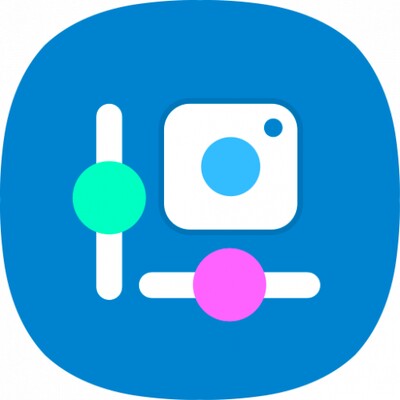[Samsung] Always On Display APP
- Depending on the device environment, the update may not be supported on the Google Play Store.
- If this is the case, please upgrade the software to R OS or check the Galaxy Store as well.
Find useful information quickly and easily on the Always On Display without turning the screen on.
▷ Just tap to show AOD.
- Tap only when necessary to view the clock and other useful information!
- You can choose to show AOD always while the screen is off, or only during set times.
- Configuration path: Settings > Lock screen > Always On Display
▷ A wide variety of clock styles are offered. Choose the clock style you want!
- Digital clock, analog clock, world clock, Edge clock, calendar, image, etc.
- Moving AGIF can also be set for the AOD screen.
- Setting route: Settings > Lock screen > Always On Display > Clock style
▷ You can check useful information and widgets without turning on the screen!
- Double-tap the clock area to experience various widgets on the AOD screen.
- Types of widgets: Music, weather, today’s schedule, next alarm, Digital Wellbeing, Bixby Routines, etc.
- Setting route: Settings > Lock screen > Widgets > Display on Always On Display
▷ AOD Themes
- Download AOD-exclusive themes from the Theme Store.
- Decorate your very own AOD screen using various themes.
▷ Adjust the brightness to four different levels!
- Use the AOD with the brightness you want at the moment you need it.
- Configuration path: Settings > Lock screen > Always On Display > Auto brightness
▷ Now AOD has landscape view too!
- Rotate your device to the desired orientation.
- Configuration path: Settings > Lock screen > Always On Display > Screen orientation
※ Certain features may not be supported on some models.
※ If you want to know more about Always On Display, submit your enquiry using Contact us in the app
The following access authority are required for service delivery:
[Required access authority]
- Storage space : Used to display images stored on the device on the AOD
- Telephone: Uses SIM-related information to display roaming clocks
- Calendar: Uses Calendar event information to display in widgets
![[Samsung] Always On Display APK](/1.gif)