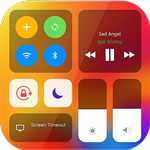
Bring control center with os17 style to your Android phone
advertisement
| 名前 | Control Center |
|---|---|
| バージョン | 3.4 |
| アップデート | 2024年05月20日 |
| サイズ | 15 MB |
| カテゴリー | カスタマイズ |
| インストール | 1万+ |
| 開発元 | Assistive Touch Soft |
| Android OS | Android 5.0+ |
| Google Play ID | com.smarttool.controlcenter2 |
Control Center · 説明
Control Center OS 14 help you quickly turn on/off settings, control music, media player, access to your favorite apps.
Flat & Modern design like OS, X, XS, Pro Max.
FUNCTIONS:
+ Quick settings : WIFI, BLUETOOTH, SCREEN ROTATION, Do not Disturb mode
+ MUSIC / MEDIA CONTROL: play & pause, next & previous track
+ Change Device BRIGHNESS
+ Change system VOLUME, music Volume & alarm volume separately
+ Quick access favorite functions: FLASH LIGHT, CLOCK, CAMERA, CALCULATOR
+ Place your favorite apps
+ Easy capture screenShot with one tap
+ SCREEN RECORDING easily with options
How to use Control Center:
- If tap bar is locate at BOTTOM edge of screen, swipe up from the bottom edge to open.
- If tap bar is locate at RIGHT edge of screen, swipe up from the right edge to open.
- If tap bar is locate at LEFT edge of screen, swipe up from the left edge to open.
To Close Control Center OS 14:
- You can Swipe up, swipe down, swipe right, swipe left or tap the top of the screen to close.
ACCESSIBILITY SERVICE
This app uses ACCESSIBILITY SERVICE
To use screenshot function, please allow Accessibility services. The service is only used to allow this app to capture screenshots.
If you have any problems or questions with Control Center application, please contact to me with email: smartworkoutstudio@gmail.com !
Flat & Modern design like OS, X, XS, Pro Max.
FUNCTIONS:
+ Quick settings : WIFI, BLUETOOTH, SCREEN ROTATION, Do not Disturb mode
+ MUSIC / MEDIA CONTROL: play & pause, next & previous track
+ Change Device BRIGHNESS
+ Change system VOLUME, music Volume & alarm volume separately
+ Quick access favorite functions: FLASH LIGHT, CLOCK, CAMERA, CALCULATOR
+ Place your favorite apps
+ Easy capture screenShot with one tap
+ SCREEN RECORDING easily with options
How to use Control Center:
- If tap bar is locate at BOTTOM edge of screen, swipe up from the bottom edge to open.
- If tap bar is locate at RIGHT edge of screen, swipe up from the right edge to open.
- If tap bar is locate at LEFT edge of screen, swipe up from the left edge to open.
To Close Control Center OS 14:
- You can Swipe up, swipe down, swipe right, swipe left or tap the top of the screen to close.
ACCESSIBILITY SERVICE
This app uses ACCESSIBILITY SERVICE
To use screenshot function, please allow Accessibility services. The service is only used to allow this app to capture screenshots.
If you have any problems or questions with Control Center application, please contact to me with email: smartworkoutstudio@gmail.com !




