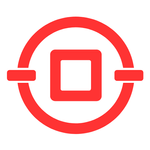
Generate Cutting Tables for Aluminum Cancellation quickly and accurately
advertisement
| 名前 | APP PERFILETTO |
|---|---|
| バージョン | 2.8.0 |
| アップデート | 2022年03月05日 |
| サイズ | 49 MB |
| カテゴリー | ツール |
| インストール | 10千+ |
| 開発元 | Perfiletto Aluminum de México S.A. de C.V. |
| Android OS | Android 5.0+ |
| Google Play ID | com.perfiletto.perfilettoapp |
APP PERFILETTO · 説明
App Perfiletto allows you to generate cutting boards for aluminum cancelería; in a simple and precise way. To use it, only a smart cell phone is required.
You can do them from anywhere or, most importantly, use our workshops that will make it easier for you to make cuts on our machines and have all the tools and personalized advice.
The App has two cutting table options:
What cutting boards do you want to use:
1. Perfiletto: Cutting board with recommended profiles.
2. Custom: You must select with which Line / Series profiles you want to generate your cutting table.
You can make cutting tables for the following modulations
Modulations
Sliding window
Projection Window
Casement window
Fixed window
Siphon window
Sash window
Sliding door
Swing Door
Line / Series
According to the selected modulation it will give you the available Line / Serial options
Line U - Light
Line C - Light
Line 2 ”
Line 3 ”
Series 70
Series 80
100 series
Series 35
Series 50
Swing Door Multi-designs
With Mosquito Net / Without Mosquito Net
Once you have selected the Modulation, you must choose whether you want it with or without a mosquito net.
Mosquito net options: Fixed, Sliding, Multiline
Measurements
The measurement of your modulation is required in centimeters and you can also enter two decimals, the fields you will find are for width and height. If this step is not completed you will not be able to continue with the process.
Number of Equal Pieces
Confirm the number of Pieces that apply for Same Modulation, Same Measurements.
You do not have to worry about your modulations with different measures the app allows you this and also in the same project add different modulations.
Project Summary
A summary will appear on the screen with all the information added: Modulation, Line / Series, Measurements, Number of Pieces with or without mosquito net and if it is correct, you should only select the Generate Cutting Table option.
Cutting process
The profile key contains the information of the measure to which it must be cut as well as the number of profiles and if you click on the key, the profile drawing will appear to confirm that it is physically the one you are going to cut.
During this function the generated cutting table or tables will indicate the number of profiles you are going to cut, which will automatically show the cutting progress until you have reached the end of the profiles to be cut. The measure shown will already be with the necessary discounts.
Sync up
You can synchronize your cutting process from your cell phone to a screen; The icon to synchronize will appear on the top of your cell phone and will ask you the following question: Where are you?
I am in Perfiletto I am in my Workshop
If your answer is: In Perfiletto Workshop with a simple step you must include a code on the screen to synchronize your project and start the cutting process, when you do this you will have more accurate information since on the touch screen the modulation will be displayed and will light up the location of the selected profile. The screen works in conjunction with the digital reader cutting machine.
If you are in your workshop you can carry out the cutting process directly from your cell phone or you can synchronize on an iPad or tablet, a smart tv screen or your computer.
Digital Reader
Now just enter the measurement that indicates on the screen and enjoy the process.
You can do them from anywhere or, most importantly, use our workshops that will make it easier for you to make cuts on our machines and have all the tools and personalized advice.
The App has two cutting table options:
What cutting boards do you want to use:
1. Perfiletto: Cutting board with recommended profiles.
2. Custom: You must select with which Line / Series profiles you want to generate your cutting table.
You can make cutting tables for the following modulations
Modulations
Sliding window
Projection Window
Casement window
Fixed window
Siphon window
Sash window
Sliding door
Swing Door
Line / Series
According to the selected modulation it will give you the available Line / Serial options
Line U - Light
Line C - Light
Line 2 ”
Line 3 ”
Series 70
Series 80
100 series
Series 35
Series 50
Swing Door Multi-designs
With Mosquito Net / Without Mosquito Net
Once you have selected the Modulation, you must choose whether you want it with or without a mosquito net.
Mosquito net options: Fixed, Sliding, Multiline
Measurements
The measurement of your modulation is required in centimeters and you can also enter two decimals, the fields you will find are for width and height. If this step is not completed you will not be able to continue with the process.
Number of Equal Pieces
Confirm the number of Pieces that apply for Same Modulation, Same Measurements.
You do not have to worry about your modulations with different measures the app allows you this and also in the same project add different modulations.
Project Summary
A summary will appear on the screen with all the information added: Modulation, Line / Series, Measurements, Number of Pieces with or without mosquito net and if it is correct, you should only select the Generate Cutting Table option.
Cutting process
The profile key contains the information of the measure to which it must be cut as well as the number of profiles and if you click on the key, the profile drawing will appear to confirm that it is physically the one you are going to cut.
During this function the generated cutting table or tables will indicate the number of profiles you are going to cut, which will automatically show the cutting progress until you have reached the end of the profiles to be cut. The measure shown will already be with the necessary discounts.
Sync up
You can synchronize your cutting process from your cell phone to a screen; The icon to synchronize will appear on the top of your cell phone and will ask you the following question: Where are you?
I am in Perfiletto I am in my Workshop
If your answer is: In Perfiletto Workshop with a simple step you must include a code on the screen to synchronize your project and start the cutting process, when you do this you will have more accurate information since on the touch screen the modulation will be displayed and will light up the location of the selected profile. The screen works in conjunction with the digital reader cutting machine.
If you are in your workshop you can carry out the cutting process directly from your cell phone or you can synchronize on an iPad or tablet, a smart tv screen or your computer.
Digital Reader
Now just enter the measurement that indicates on the screen and enjoy the process.





