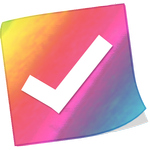
Sederhana, fleksibel dan baik mencari checklist untuk belanja.
advertisement
| Nama | Checklist Warna |
|---|---|
| Versi | 2.0 |
| Memperbarui | Okt 07, 2018 |
| Ukuran | 4 MB |
| Kategori | Produktivitas |
| Instal | 500K+ |
| Developer | Kenzap Pte Ltd |
| Android OS | Android 4.4W+ |
| Google Play ID | com.kenzap.checklist |
Checklist Warna · Deskripsi
Checklist warna adalah sangat sederhana dan mudah digunakan todo daftar aplikasi. Cocok untuk menyimpan beberapa daftar belanja panjang. Mengontrol apa yang Anda butuhkan untuk membeli dan telah membeli. Gunakan checklist sebagai pengingat sehari-hari Anda dan mengatur pemberitahuan.
Features:
- Check/Uncheck items, products from list
- Color customization.
- Organize checklists by color.
- Status bar notifications (PUSH)
- Font size and style adjustment.
- Different sorting methods.
- No Internet or GPS permissions, so no third party that can upload your private notes.
- Edit text files sent from other devices and save changes locally.
- Set reminders.
- Global search through all notes.
- Backup/Restore notes.
FAQ:
Q: How do I put a checklist widget on the home screen (sticker)?
A: Under the home screen hold down your finger on an empty space once the new window arise choose widget. Find Color Checklist from the list and position it on your home screen.
Q: How do I rename my checklist, change color or font?
A: Open desired checklist. Under the top right corner of your screen find three vertical dots menu. Click on menu and find appropriate option from the list. Depending on your android version menu list may show up by pressing options button down on your screen or phone panel.
Q: How do I password protect my lists?
A: Open main app window where list of all notes is located. Long press on desired note and wait till new options menu show up. Select password protect.
Q: How do I enter master settings?
A: Open main app window where list of all notes is located. Under the top right corner of your screen find three vertical dots menu. Depending on your android version menu list may show up by pressing options button down on your screen or phone panel.
Q: How do I find backed up checklist notes?
A: All you backed up notes are stored in a single file. Which is usually located here:
"/data/KenzapChecklist"
or here:
"/Android/data/com.kenzap.checklist/files”
Features:
- Check/Uncheck items, products from list
- Color customization.
- Organize checklists by color.
- Status bar notifications (PUSH)
- Font size and style adjustment.
- Different sorting methods.
- No Internet or GPS permissions, so no third party that can upload your private notes.
- Edit text files sent from other devices and save changes locally.
- Set reminders.
- Global search through all notes.
- Backup/Restore notes.
FAQ:
Q: How do I put a checklist widget on the home screen (sticker)?
A: Under the home screen hold down your finger on an empty space once the new window arise choose widget. Find Color Checklist from the list and position it on your home screen.
Q: How do I rename my checklist, change color or font?
A: Open desired checklist. Under the top right corner of your screen find three vertical dots menu. Click on menu and find appropriate option from the list. Depending on your android version menu list may show up by pressing options button down on your screen or phone panel.
Q: How do I password protect my lists?
A: Open main app window where list of all notes is located. Long press on desired note and wait till new options menu show up. Select password protect.
Q: How do I enter master settings?
A: Open main app window where list of all notes is located. Under the top right corner of your screen find three vertical dots menu. Depending on your android version menu list may show up by pressing options button down on your screen or phone panel.
Q: How do I find backed up checklist notes?
A: All you backed up notes are stored in a single file. Which is usually located here:
"/data/KenzapChecklist"
or here:
"/Android/data/com.kenzap.checklist/files”








